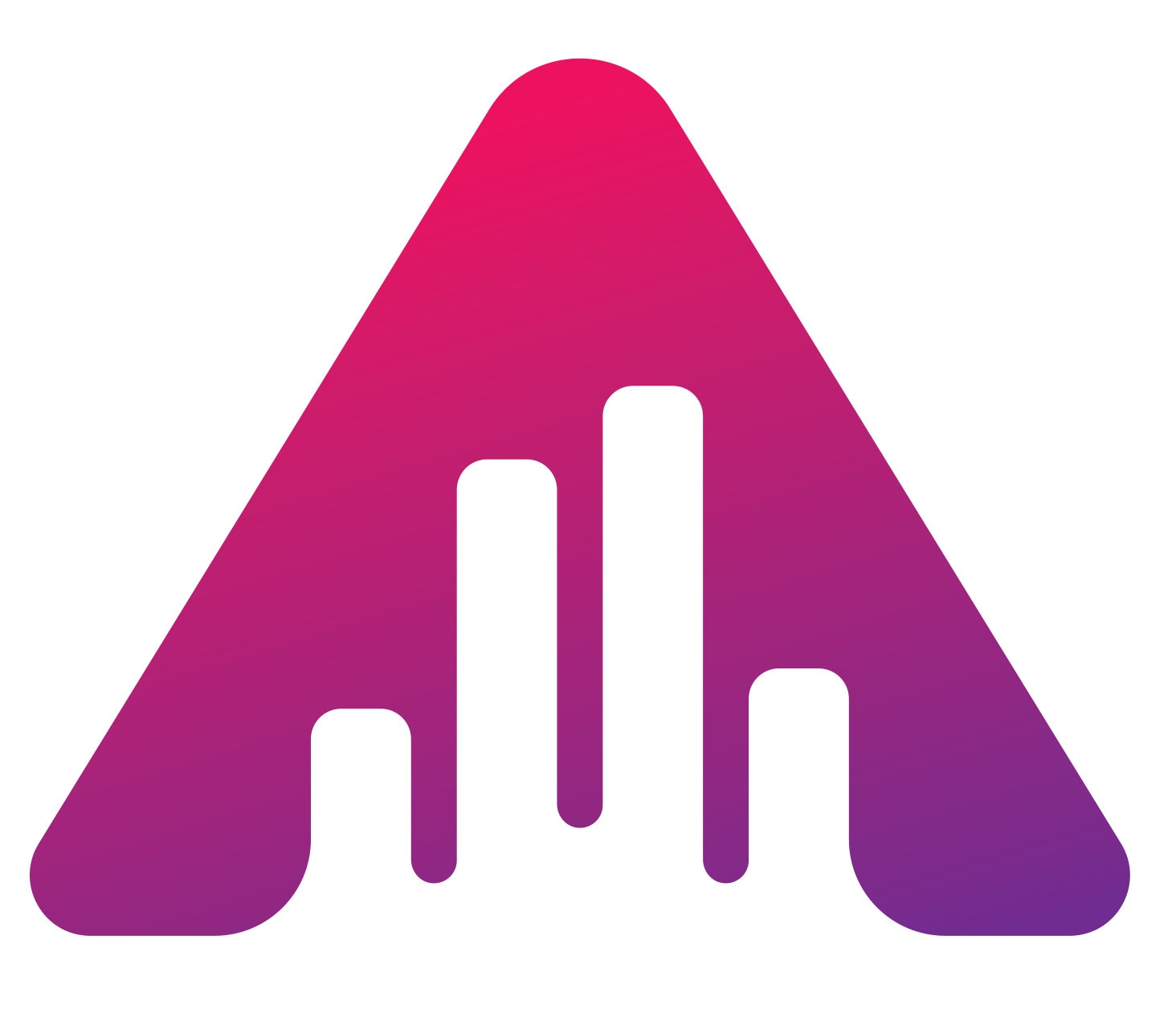Wordpress
Integrating with WordPress
Insyt Team
Last Update 4 years ago
If you are using the popular CMS WordPress, then you have a few options regarding the integration of the Insyt tracking code. We have listed a few below.
Using a plugin
Plugins are a great way to extend your WordPress site and functionality. There are numerous plugins that easily allow you to add the tracking code to your website. Here is what you need to do.
1. Login to your WordPress site and head to your Dashboard
2. On the left hand side, go to "Plugins"
3. At the top right select "Add New" and search for the plugin you find most suitable.
4. Install plugin
5. Activate
Our recommendations include:
Insert Headers and Footers by WPBeginner
While essentially all these plugins do the same thing, it is up to you which one you prefer. Some have additional functionalities, but ultimately you only need to add our single line of code into the plugin.
6. Once you have activated the plugin, find the area within the plugin that allows you to past JavaScript code.
7. Head to your insyt Dashboard and select your respective domain (we are taking into account that you have already added your website to Insyt), by clicking the three dots at thr right.

8. Click "Edit" in the popup and then scroll to the bottom
9. You'll find your Javascript code and can click the blue "Copy" button to copy it.
10. Go back to your website and paste the code into the Javascript area of your plugin.
That's it!
While this may seem like a lot of steps, it should ultimately take you less than a min to get everything up and running. It really is that simple. We just tried to break it down for you.
Adding it to your theme
Some themes, especially premium themes, may have an area in their settings that allow you to add custom JavaScript code. If that is the case, then simply copy the code from your Insyt Dashboard, by following step 7 above.
Copy and paste the code.
Adding to your functions.php file
If you know a bit about templates and php files, then you can alternatively hard code the Insyt script into your themes php files. An easy way to do so is to
1. Login to your WordPress Dashboard
2. Go to "Appearance" on the left hand side and select "Theme Editor"
3. Select your theme at the top right and click "Select"
4. Then find the theme header template (header.php)
5. Paste the Insyt code right inbetween <head> and </head>